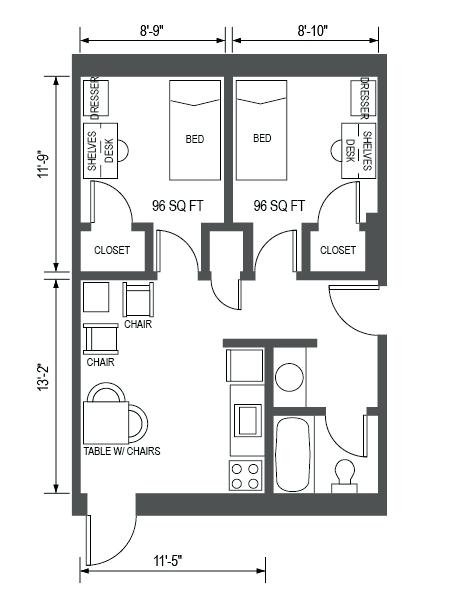Shortcuts
Speed in Revit obviously comes with time, but finding out where you can save time is great. Just like CAD you will find that there are many key commands that you can implement. Revit has done some of the legwork for you, but it gives you quite a bit of freedom to create key commands that make sense to you. Attached you will find a video that clicks through to the location of the key command palette. https://www.youtube.com/watch?v=_Y4PBtP_zO4 I believe a lot can be understood by looking into these possibilities. If you do NOT know what a command does by looking at the command name, I recommend not changing them, change what you know..what you actually use - it is a tool for productivity, not to create confusion. Now, these changes will be adjusting your entire Revit program. That being said when you update to 2019 if will revert back to your defaults (which can be good or bad!), we can save this once we start that changes if you find something that you find yourself relying on.